Project
Set up a project for your performances
A project is your collection of songs, sets and shows.
If no project is open, ShowPulse will show a welcome screen with the option to create a new project or open an existing one. You can also from the file menu to create a new project or open an existing one.
Because the app is sandboxed all projects are stored in the Music/ShowRunner folder of your user's home directory. This cannot be changed.
Sharing projects
If you want to move a project to another computer, you can copy the whole ShowRunner folder to a USB stick or any other storage device.
If you want to share a project with other users, you can share the ShowRunner folder or just the project folder inside it with a file sharing service like Dropbox, Synology Drive, OneDrive or similar. In this case you should switch on "Project folder shared" option in the project settings (Under File > Project settings > General). This will enable locking of Songs so you don't step on each other's toes. If you want to edit a song you have to obtain the lock by clicking the pencil button in the top right corner of the song editor. If you have the lock, you can edit the song and save it.
If you hold the lock you see a green bar at the top of the song editor. If another person holds the lock, you see a red bar containing the user name and hostname of the person who holds the lock.
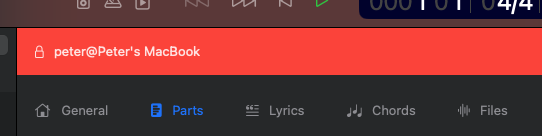
The lock status of the songs is also shown in the song list. If you hold the lock, the song is green. If soneone else holds the lock, the song is red.
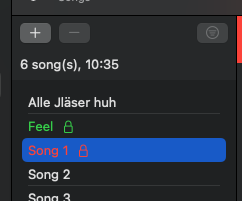
iCould sharing across devices
This is the simplest way to share projects. Simply check the iCloud checkbox in the create-dialog and it will be created on the iCloud drive. It is then available on all devices that are logged in with the same Apple ID.
iCould sharing with other users
Once you have created a project on the iCloud drive, you can share it with other users. To do this, simply right-click on the project folder in the iCloud drive and select "Share". You can then invite other users by entering their email addresses.
The other users will receive an email with a link to the project. Once they accept the invitation, the project will be available in their iCloud drive. Important: The shared project folder will appear in their root folder of the iCloud drive. Users need to move (not copy) it to the ShowPulsePad folder manually using the Finder.
3rd party cloud services (Mac-OS only)
You can share projects on your Mac in the Music/ShowPulse folder with a 3rd party cloud service (like Dropbox, OneDrive, SynologyDrive or Google Drive). Other users have to make sure that the shared folder is in the Music/ShowPulse folder on their Mac.
Locking
You can turn on locking in the project settings dialog. This prevents other users from making changes to the locked song while you are working on it. In order to make changes to a song you have to lock it first by clicking the lock icon in song editor.